Analysing Text Files With Python
Table of contents
Python is a high-level programming language with a vast array of capabilities, including the ability to read and manipulate text files on your computer. It is widely used in industry, academia, and research due to its simplicity, readability, and ease of use. If you’re new to programming, Python is an excellent language to start with. Its straightforward syntax and vast community support make it an ideal choice for beginners. Reading and analysing text files is an essential skill for any programmer, and Python’s built-in tools make it a breeze to do so. Let’s get started on reading a file in Python!!!

Prerequisite:
Error Handling
Loops
What are Text Files?
A text file is a type of file used to store textual information that can be read by humans. It is available in various formats, with ASCII being the most used for compatibility across different systems. Text files don’t have the ability to format text with features like bolding, font styles, or alignment. They are widely used for storing source code for programming languages such as Java and PHP.
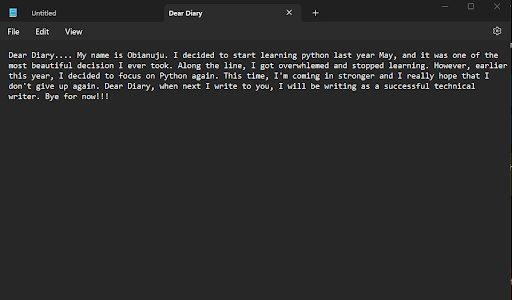
To create a text file on Windows, you can use a text editor or word processing software such as Notepad or WordPad. After typing the text you want to save, click “Save As” and choose the location where you want to save the file. Make sure to select “Text Documents” or “All Files” in the “Save as type” dropdown menu and add the “.txt” file extension to the end of the filename before clicking “Save”. Alternatively, you can create a text file using the Command Prompt. Open the Command Prompt, navigate to the directory where you want to create the file, and type “echo [text] > [filename].txt” in the Command Prompt window. Replace [text] with the text you want to save and [filename] with the name you want to give to the file. Press Enter to save the file.
How to Analyze Text Files Using Python
Analyzing a text file using Python entails using the vast array of Python libraries and tools available for text analysis. In this article, we will be using methods such as open(), read() ‘r’, write() ‘w’, append() ‘a’, with…open, and try…finally. In subsequent steps, we will be evaluating how these methods are used in file analysis.
1) Upload a Text File
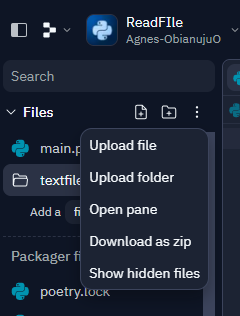
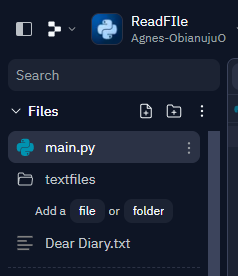
To make file access easier, store it in the same folder as the Python file. To upload a text file, open the website or application and find the “Upload” or “Choose File” button. Then, select the file from your computer and click “Open” to begin the upload process, which may require additional steps. Note that specific steps may vary, so consult the website or application’s help documentation or support if needed.
2) Opening the File
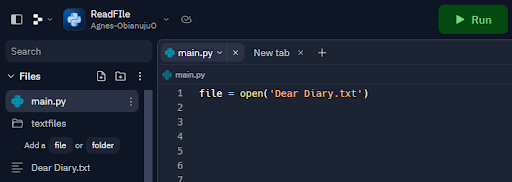
The ‘open()’ function is used to open files, and it automatically sets the file object to read mode. This function provides different modes to specify how the file will be accessed, such as ‘r’ for reading, ‘w’ for writing (either creating a new file or overwriting an existing file), ‘a’ for appending data to an existing file, and ‘x’ for creating a new file exclusively.
3) Reading a File
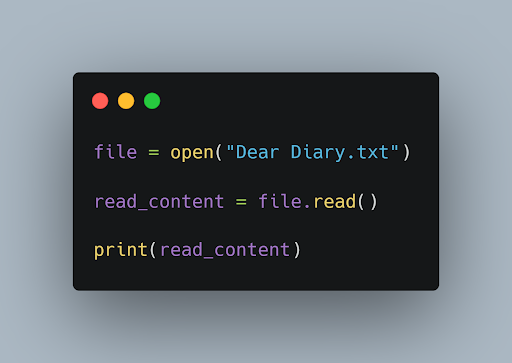
To read the contents of a text file in Python, you can use the ‘open()’ function to open the file and then append the ‘read()’ method to it to get the plain text format. You then save the resulting object to a variable, such as ‘read_content.’ This variable will contain the plain text content of the file, which you can then print to the console.
4) Appending a Text
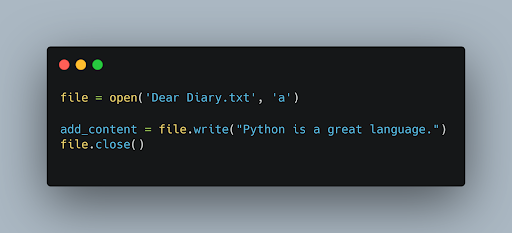
To append a text to a text file, you make use of the ‘append()’ mode which is often represented by the alphabet ‘a.’ For instance, if you realize that there is more relevant information that needs to be added to the file, all you have to do is add the information using the ‘a’ mode as shown in the image above and append the texts using the ‘write()’ method.
5) Closing Files Using With….Open Syntax
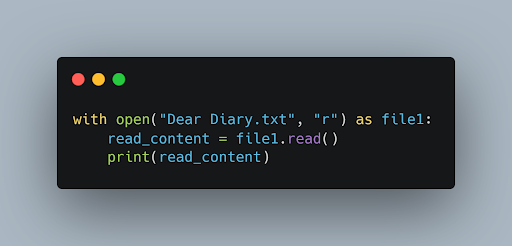
In Python, we can use the ‘with…open’ syntax to automatically close the file. It is also a convenient way to open and work with files in Python. When the code within the block completes, the file is automatically closed, regardless of whether an error occurred. This makes it a convenient and safe way to work with files in Python.
6) Exception Handling in Files Using Try…Finally
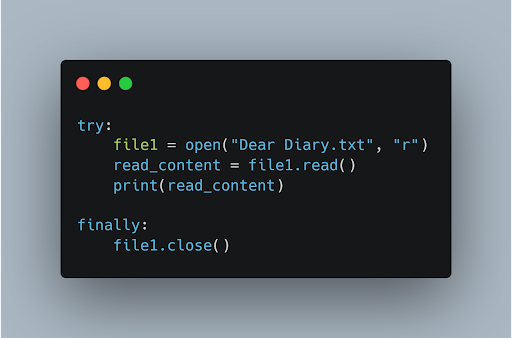
If an exception occurs when we are performing some operation with the file, the code exits without closing the file. A safer way is to use a ‘try…finally’ block. Here, we have closed the file in the finally block as finally always executes, and the file will be closed even if an exception occurs.
Enjoy the Effectiveness of Working With Text Files Using Python
Python provides a robust suite of built-in libraries and functions that greatly simplify the task of working with text files. Leveraging Python’s powerful text file manipulation capabilities allows for efficient and streamlined file processing, freeing up valuable time and resources. Moreover, Python’s ability to handle complex operations on text files, such as parsing and data extraction, enables a range of advanced data analysis applications. By incorporating Python into your text file manipulation workflow, you can optimize your productivity and take full advantage of the latest developments in text processing technology.